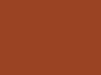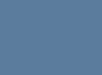A Dangan Ronpa roleplay venue usually tagged with #dangan chatzy - if you're looking for a list of all currently available Chatzy rooms, that tag's the best place to check. However, Chatzy rooms can often be found in the #dangan mafia tag as well. This page is about Dangan Chatzy as it pertains to people who track the #dangan mafia tag, as well as anyone else who might be curious about how it works.
What is Chatzy?[]
- A site for the free, quick creation of a chat room. Chat rooms can be made in one of two types: Quick Chat and Virtual Room. Virtual Rooms take more time to make, but they have more features and are more permanent; Quick Chats are the easiest to make, but may be limited in features and are overall best used for temporary things.
How do I join a Dangan Chatzy?[]
- Check the #dangan chatzy tag and find a room that interests you (read the full post first - some rooms have important rules listed there that you'll want to follow before you enter). Click on the link provided in the post and read over the welcome message there (some rooms have important rules listed there that you'll want to follow before you enter). Choose a name and a color and click "Enter". Chatzy doesn't list which people are in the room, so it's usually a good idea to enter under a temporary name such as "checking" or "Check" first to see which characters are currently taken, and then go and change your name to the character of your choice - which is as easy as going to "My Preferences" in the sidebar and changing your current name to your preferred one.
What can I do in Chatzy rooms?[]
- Primarily, you can send messages to everyone else in the room. Messages are sent near-instantaneously and the speed of an average Dangan Chatzy conversation is about the same as the speed of an average Skype conversation. Beyond that, you can use sprites in your messages, send private messages to one person in particular within the room, and use a random number generator to make choices for you. In order to use sprites and send private messages, you must first become a Premium User.
How do I become a Premium User? Does it cost money?[]
- It definitely doesn't have to! The easiest way to become a Premium User is to follow the following steps:**Open up a new tab and go to chatzy.com.
- Click on the "Log in/Sign Up" button in the corner.
- Now, open up a new tab and go to mailinator.com, and create a disposable email address with a name of your choice.
- Copy the "@mailtothis.com" address from the sidebar (the @mailinator.com address won't be accepted by Chatzy) and then go back to your Chatzy tab and paste it in the box labeled "Your email".
- Click "I am a new user of Chatzy" and click "OK". In a few seconds, Chatzy will send you your password in your Mailinator inbox, so check that tab and open the new message once it arrives.
- Copy the password given in the message. Go back to log in on Chatzy, using your temporary email and your temporary password, and click "I am a registered user" and "OK" this time.
- If you were already in a Chatzy room, close out of it and enter it in a new tab for the changes to take place.
You're now a Premium User, and will continue to be a Premium User for the next few days! (If Mailinator doesn't work for any reason, there are a number of other "temporary email" services out there. Googling "temporary email" will get you a lot of them.)
Once your Premium User trial runs out, you can simply create a new account - or you could pay Chatzy money and stick with your current account. No one in Dangan Chatzy really pays Chatzy money, but it's an option if you don't want the hassle of creating temporary emails each time or you want to support Chatzy or something.
How do I use sprites/how do I view sprites?[]
- To use sprites, paste the URL of the image you want into Chatzy and Chatzy will automatically open it for you. (This only works if you are a Premium User). To find the URLs of any of the sprites used in Dangan Ronpa or Super Dangan Ronpa 2, go here (insert shsl-database url here) and check "tagged/[LASTNAME]-[FIRSTNAME]" with the last and first name of your character of choice. (Unless the character you're looking for is Sonia Nevermind, in which case you check "tagged/sonia-nevermind" - first name, then last.) Then, once you find the post of sprites, left click on the one you want and select "Copy Image URL", and go back to your tab with Chatzy open and paste it there. Note: you must be a Premium User for this to work.
- To make sprites larger or smaller, or to make them open automatically (only for yourself personally), go to "My Preferences" in the sidebar and find the "Show Images" option. You can mess with the settings there.
How do I send Private Messages/reply to Private Messages?[]
- To send private messages, right click on the user you want to message in the sidebar to the right and write them a message. When they send you a message back, you'll see a flashing mail sign in the corner that you can click to open their message. Note: when writing or reading Private Messages, the rest of the screen temporarily freezes. If you were in the middle of writing a message when you receive a Private Message you can finish typing and sending it before you address the Private Message, but you can't scroll up or do other things. Note: you must be a Premium User for this to work.
How do I make my text the same color as my name?[]
- To make your text color the same as your handle, type /me before your message. Note: this only works when you are in the room itself. If you are still in Viewing Mode (which some but not all rooms have for visitors who have just entered the room), typing /me will not do anything.
How do I make my text bolded/italicized etc?[]
- [b] ... [/b] makes the text between the brackets bold.
- [u] ... [/u] makes the text between the brackets underlined.
- [i] ... [/i] makes the text between the brackets italic.
- [s] ... [/s] makes the text between the brackets struck-through.
- [x] ... [/x] makes the text between the brackets hidden by a gray box - the text will only be visible to others when they mouse over it. Some rooms will require you use these brackets when talking about plot spoilers for SDR2 or DR0. (Other rooms will allow spoilers without these kinds of spoiler tags, and some rooms won't allow spoilers even with spoiler tags, so make sure you know what the rules are of the Chatzy you're in before using these.)
- All other commands can be found in the "Command" section in the sidebar.
How do I randomly choose things (such as people, actions, etc)?[]
- To choose between a number of items, type the following: "/choose [NAME OF FIRST ITEM], [NAME OF SECOND ITEM], [AND SO ON]". For example, if you want Chatzy to choose for you whether to talk to Tsumiki, Kuzuryuu, Nanami, or Hinata, you can type: "/choose Tsumiki, Kuzuryuu, Nanami, Hinata". Note: Chatzy does not allow the names of each item in your set to be too long. So, for example, you won't be able to type "/choose talk to Tsumiki about those creepy medical supplies in the attic, talk to Kuzuryuu about the sweet yakuza tats he may or may not have, talk to Nanami about trading Pokemon, talk to Hinata and see if you can get him pissed off about not remembering his talent" - Chatzy will just spit out an error message.
Quick Chat versus Virtual Room[]
Quick Chats are good for situations like the following:
- You're playing a roleplay-based setup in Epicmafia but you need to talk to someone without the possibility of whispers leaking, and you don't have that person's Skype or any other way to contact them outside of the game. Send that person a link to a Quick Chat, and you can talk there. (Note: doing this in a non-roleplay-based setup, i.e. a normal Mafia game, will be considered cheating!)
- You're already in a Virtual Room, but you need a private room to do something with some of the people in that room (secret planning things, NSFW - anything that you wouldn't want happening out in the open of the original room). Send all people involved a link to a Quick Chat, and you can do stuff there.
- Or any other situation where you just need to talk to someone/some people in general, and you don't need all the fancy options a Virtual Room has.
Virtual Rooms are good for situations like the following:*You're planning to roleplay for the long haul and you'll need more features than just "sending messages to everyone in the room".
- You want to create a room you can go back to later and keep using.
- You want the room to look pretty, with custom text colors and that kind of thing.
- Or any other situation where you don't mind spending some extra time in the creation process.
How do I make a Quick Chat?[]
- This one's pretty easy. Go to chatzy.com and fill out the form there: the only two required fields are "Name" and "Title/subject". Write the name of the character you want in "Name" and write whatever you want the name of the chat to be in "Title/subject", and, optionally, write out a welcome message in the "Message" section (explaining what the chat's about, or the rules of the chat, or whatever else you want). Then, you can send out the URL of your new chat wherever you want, and anyone else who enters that URL into their address bar will be brought to the page where they choose their name, see your welcome message, and enter your room.
How do I make a Virtual Room?[]
- Go to chatzy.com and click on the "Virtual Rooms" link to be brought to the Virtual Room selection screen. There, you'll be given a variety of options for how to customize your room:
- Title/subject: Required. This is what visitors will see as the name of your chat when you link them to it. Describe what kind of Chatzy you're making here - for example, if you're Naegi and hosting a Talentswap party, you can make the subject "Naegi's Talentswap Party!" or if you're hosting a Dangan Survivor game as Maizono, you can make the subject "Maizono's Dangan Survivor Supershow!" or something. Keep in mind there is a character limit.
- Welcome message: Highly recommended. Here you can tell your visitors some useful things, like: what is the setting of your Chatzy? (Someone's house? A cabin in the middle of the woods?) What are the house rules of your Chatzy? (Which characters are allowed? What are your policies on NSFW or spoilers?) And, anything else you want your visitors to know that you couldn't fit in your Tumblr post.
- General options: "Customize visitor colors": Optional, but fun. The default Chatzy room gives you some basic options for what color your handle can be: red, blue, green, and so on. But you'll often enter Dangan Chatzy rooms where the room colors are labeled something like "Kirigiri", "Maizono", "Ishimaru", and so on. (In such rooms it is sometimes a house rule that you choose exclusively the color that goes with your character name. It's also sometimes a house rule that you choose the character name corresponding with the color given - as in, if the Leon Kuwata color is labeled "Kuwata", don't enter the room as "Leon".) These were added using the "customize visitor colors" option. Basically, click "visitor colors" and then go to the "Empty" category, where you can enter as many character names and corresponding hexadecimal codes as you want. If you want to try this but you don't want to come up with that many hexadecimal codes on your own, try the "Hexadecimal Codes" section of this page.
- General options: "Custom system messages": Optional, but fun. These are system messages that will appear at various times during the chat, such as: "{Name} joined the chat" when someone new enters the chat, "{Name} asked Chatzy to choose between {1} and {2}. Chatzy chose: {Output}" when someone uses the "/choose" command, and so on. You can edit these to be more roleplay-appropriate, such as making "{Name} joined the chat" into "{Name} knocked on the door", or just sillier, if you want.
- Use emoticons by default: Optional. You'll probably want to uncheck this, just i ncase.
- Allow visitors to/Also allow them to: Optional, but fun. If you trust the people you're inviting to not cause any trouble, there's no harm in checking some of these. "Entering room in Preview Mode" places an intermediate step between the "Select name" screen and the chat screen itself - in Preview Mode visitors can see the chat as it's progressing, and everyone in the chat can see the visitor's name, but the visitor can only "Leave messages" instead of "chatting". They can, from there, choose to "Join room", at which point the "{Name} joined the chat" is shown. "Clear the room" allows visitors to use the "/clear" command, which deletes all the messages in the chat room (they can still be seen in Review Mode, though). You can also choose to allow visitors to ask multiple choice questions, paste long texts, erase posts in Review Mode, change the Room Board, and send Global Messages.
- Premium Options: Optional. As it's not as easy to obtain a Premium Room as it is to become a Premium User (you have to pay money, for one), these options are not generally used. However, if you do gain access to these, you can silence or time-out unruly visitors, change the color scheme of the chat, create a custom URL, and allow Private Messages even for non-Premium Users.
- Once you're done messing around with the features: Create an admin password, confirm password, enter the temporary email you used to sign up, and click "Create my virtual room". From there, you can invite anyone you want to your room by giving them the URL.
How do I create custom text colors for each character?[]
- If you don't know what colors to make everyone, try scrolling down and checking the "Hexadecimal Codes" section for some suggestions (based off of the colors present in each characters' sprites). Feel free to add your own suggestions or make your own choices, though.
- I'll add a guide to how to actually apply the colors here later
Hexadecimal Codes[]
- Some suggestions for what text color to make each character, if you want to create a room with custom text colors but can't decide on colors. Each color is taken from the character's sprite, and made lighter or brighter when necessary.